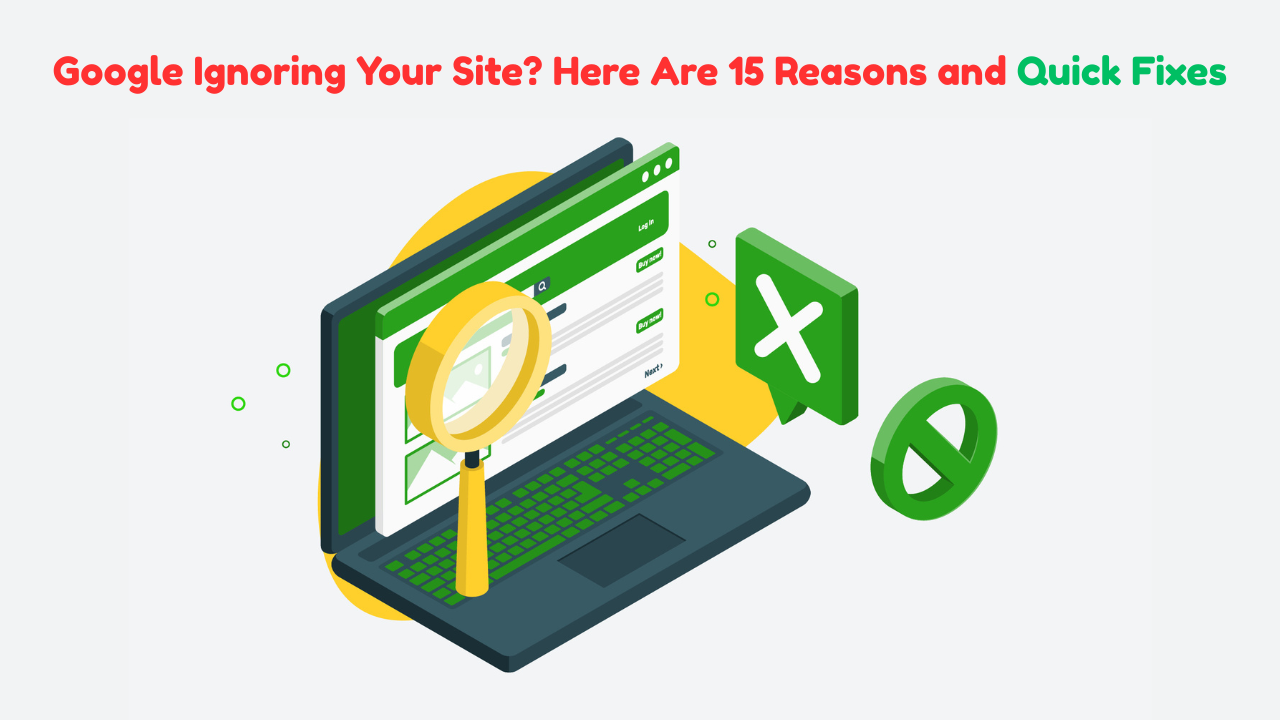
Google Not Indexing My Site? 15 Critical Reasons and Proven Fixes
- accuindexcheck
- 0
- Posted on
If you’ve typed “Google not indexing my site” into search, you’re not alone. It’s one of the most frustrating problems site owners face. Your website may look great, but if Google hasn’t indexed it, no one can find it. Let’s cover the 15 most common reasons Google refuses (or fails) to index a website, explain each in detail, and provide clear, beginner-level solutions.
1. Noindex Tag is Present
What happens: A page that includes <meta name="robots" content="noindex"> tells Google not to index it. This is often used temporarily during development, but people sometimes forget to remove it afterward.
Why it matters: With the tag in place, Googlebot visits the page, reads the instruction, and skips indexing—even if the content is excellent.
How to fix:
- Open the page’s source (right-click → View Page Source).
- Remove the noindex tag completely or change it to
<meta name="robots" content="index,follow">. - Re-submit the page via Google Search Console’s URL Inspection tool.
2. Crawling Blocked via Robots.txt
What happens: The robots.txt file may contain lines such as:
User-agent: *
Disallow: /
This blocks all search engines from crawling your site.
Why it matters: If Googlebot can’t crawl your site, it cannot even read your pages. Lack of crawling equals no indexing.
How to fix:
- Access
yourdomain.com/robots.txt. - Remove or comment out disallow lines for essential pages.
- Use Search Console’s robots tester to verify changes.
- Request reindex status once resolved.
3. Pages Are Too New (Crawl Delay)
What happens: Newly published pages don’t always get indexed immediately. Google needs time to discover and set crawl rules, and very new content may not be visited yet.
Why it matters: Waiting patiently is necessary. Expect a delay of a few hours to several days, depending on site size.
How to fix:
- Submit a sitemap via Google Search Console.
- Use the URL Inspection tool → Request Indexing.
- Build internal links from popular pages to the new content.
4. Poor Internal Linking (Crawl Isolation)
What happens: Googlebot uses internal links to discover pages. Pages without links from your homepage or sitemap are considered “orphaned”.
Why it matters: Without clear pathways, Google may never find these pages, and therefore never index them.
How to fix:
- Add links on your homepage, category pages, or in blog posts.
- Include pages in your sitemap and keep it updated.
5. Sitemap Errors or Missing
What happens: If your XML sitemap is missing, outdated, or incorrectly formatted, Google may miss new pages entirely.
Why it matters: A sitemap guides Google to important URLs that may not be obvious through navigation.
How to fix:
- Use tools or plugins to generate a valid XML sitemap.
- Include only canonical and indexable URLs.
- Submit via Search Console → Sitemaps → “Add new sitemap”.
6. Duplicate or Very Similar Content
What happens: Google tries to avoid indexing multiple versions of the same or similar content. It may index just one version and ignore the rest.
Why it matters: If you have multiple pages with only minor changes, Google may skip some as duplicates.
How to fix:
- Consolidate similar pages into a single detailed resource.
- Use proper canonical tags (
<link rel="canonical" href="preferred-url" />). - Ensure each page provides unique value.
7. Thin or Low-Value Content
What happens: Pages with little text, repetitive information, or no depth are considered low-value. Google may crawl but not index them.
Why it matters: Quality matters. Even with no technical block, thin pages can be ignored.
How to fix:
- Aim for at least 500–1,000 words per important page.
- Include headings, images, links, and media.
- Target specific user questions or problems.
8. JavaScript or Page Rendering Issues
What happens: If your content relies heavily on JavaScript and doesn’t load properly when Googlebot visits, the page may appear blank.
Why it matters: Google cannot index what it can’t see. If your content loads incorrectly, it won’t be included.
How to fix:
- Use server-side rendering (SSR) or dynamic rendering.
- Save Googlebot resources by serving simplified markup.
- Confirm with Search Console’s Live Test → View Embedded Resources.
9. Crawl Budget & Large Sites
What happens: On very large sites, Google only crawls a limited number of pages each time. Low-importance pages may never be explored.
Why it matters: Crawl budget prioritizes what Google sees as important. Less-important pages may be ignored.
How to fix:
- Use Crawl Stats in Search Console to identify limits.
- Block low-value pages (e.g., tags, archives) via robots.txt or noindex.
- Improve deep linking to important pages.
10. Incorrect Canonical Tags
What happens: A canonical tag pointing to a different page indicates you want Google to treat that version as the primary one.
Why it matters: Google obeys canonicals—if your page points away from itself, it won’t be indexed independently.
How to fix:
- Confirm that
<link rel="canonical">matches the URL of each page. - Remove or adjust canonicals if they link to other pages mistakenly.
11. Noindex in HTTP Headers
What happens: Server headers may carry:
X-Robots-Tag: noindex
Even if your page content allows indexing, the header overrides it.
Why it matters: Headers are high-priority signals. A noindex header blocks indexing completely.
How to fix:
- Check response headers with tools like cURL or developer tools.
- Remove or modify the X-Robots-Tag header to allow indexing.
12. Mobile or Desktop Crawl Mismatch
What happens: Google uses mobile-first indexing. If your mobile version hides content or blocks scripts, Google might not see the full page.
Why it matters: If the mobile view is incomplete, Google may skip indexing due to missing content.
How to fix:
- Make sure mobile and desktop versions have identical content.
- Avoid blocking CSS/JS files in robots.txt that mobile rendering needs.
13. Blocked Resources (Images, CSS, JS)
What happens: If CSS or JS files are blocked, Google’s rendering might fail, and the page could be considered empty.
Why it matters: Google needs a full render to evaluate a page. Blocked resources hinder that.
How to fix:
- Ensure your robots.txt allows all CSS, JS, and image files.
- Check rendered view in Search Console → Coverage tool.
14. Technical Server Errors (5XX)
What happens: Repeated server errors like 500, 503 can stop Googlebot from returning to your site.
Why it matters: A consistently unavailable site leads Google to reduce crawl frequency, and potentially stop indexing.
How to fix:
- Review your server logs and fix root causes (memory, configuration).
- Use uptime alerts and caching solutions to improve availability.
15. Manual Actions or Penalties
What happens: If Google detects severe violations (spam, malicious content, unnatural links), it may apply a manual action or site-wide penalty.
Why it matters: A penalty can block indexing, drastically reducing your search visibility.
How to fix:
- Check “Manual Actions” in Search Console.
- Follow Google’s instructions to resolve issues.
- Submit a reconsideration request once fixed.
Troubleshooting Workflow
For clarity, here’s a step-by-step plan to resolve indexing problems:
| Step | Task |
|---|---|
| 1 | Inspect with Search Console for errors |
| 2 | Pick a problem URL and use URL Inspection tool |
| 3 | Check for noindex tags, robots.txt, canonicals |
| 4 | Review content quality, length, uniqueness |
| 5 | Ensure mobile and desktop versions match |
| 6 | Fix server errors, headers, and resources |
| 7 | Request reindexing of the updated URL |
| 8 | Monitor via Coverage report over the next week |
Preventing Future Indexing Issues
Once your site is indexed, prevention matters. Here’s how to stay on track:
- Regularly audit your site using Search Console and crawling tools.
- Check robots.txt and sitemap after updates or migrations.
- Monitor for server errors and fix incidents fast.
- Keep content fresh to maintain Google’s interest.
- Avoid duplicate titles and tags, especially in CMS platforms.
- Track mobile vs desktop performance to avoid rendering issues.
- Use internal linking to highlight new content.
- Stay within Google’s webmaster guidelines to avoid penalties.
How to Check Google Page Indexing in Bulk
If you have a large number of pages, checking their indexing status one by one can be time-consuming. Instead, you can use a Google index checker tool to check multiple URLs at once. Just upload your list of pages, and the tool will show you which ones are indexed and which aren’t. This saves time and helps you quickly spot any indexing problems across your website.
Frequently Asked Questions (FAQs)
Q1: Why isn’t my homepage indexed?
Check robots.txt, noindex tags, canonical tags, and mobile rendering. Use URL Inspection tool for precise advice.
Q2: Can I index using backlink?
External links help, but they don’t override noindex tags or robots.txt blocks. Focus on internal structure and technical fixes first.
Q3: What if Google removed a previously indexed page?
Check for manual actions, server logs, or updates that may have introduced blocking tags.
Q4: How fast does Google reindex updated pages?
Typically within a few days after “Request Indexing,” but timing depends on crawl patterns and site health.
Q5: Is hiring an SEO consultant worth it?
If the problem is technical or across thousands of URLs, an expert can diagnose issues faster and more accurately.
Conclusion
If Google isn’t indexing your site, identifying and resolving these 15 common reasons is your first priority. From noindex tags and robots.txt blocks to duplicate content and server error, each reason can silently derail your SEO.
Here’s a quick checklist to follow:
- Remove noindex tags
- Fix robots.txt issues
- Improve content quality
- Address mobile rendering and server errors
- Use Search Console to request reindexing
- Monitor for manual actions and technical problems
Once your pages are properly indexed, they can begin appearing in search results, driving traffic and growth. If needed, repeating this process regularly keeps your site in excellent shape—and visible to the right audience.