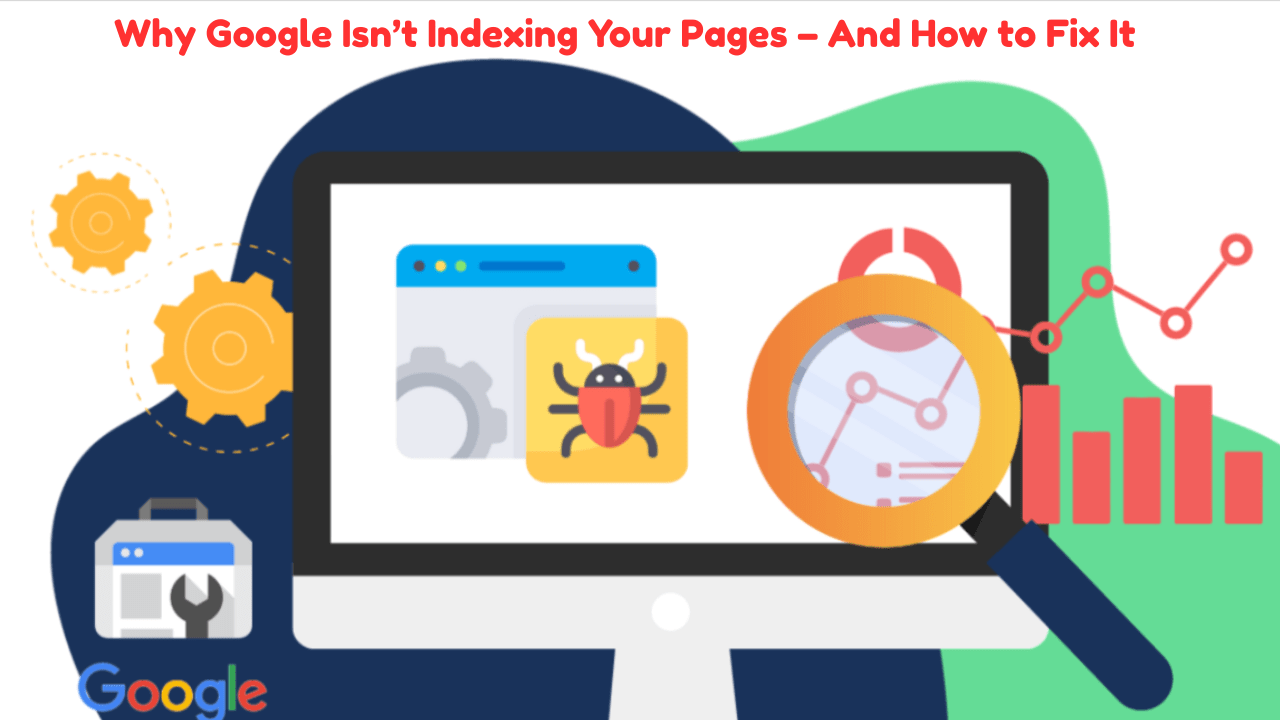
Google Indexing Issues – Complete Guide to Troubleshoot, Fix, and Prevent Problems
- accuindexcheck
- 0
- Posted on
When your website is not showing up in Google search results, one of the most common reasons is Google indexing issues. These problems can stop your pages from appearing in search engines, even if your content is high-quality.
This beginner-friendly guide explains what indexing issues are, how to detect them, and how to fix them using simple tools and proven methods. Let’s dive into the topic and make your site more visible to Google.
What Are Google Indexing Issues?
Google indexing is the process where Google visits your website, reads your content, and stores it in its database (index). When a page is indexed, it becomes eligible to appear in Google’s search results.
If there is an issue with indexing, your pages will not appear in search results. Even if you have published great content, your target audience will not find it if it’s not indexed.
Some examples of indexing issues include:
- Pages returning 404 errors (not found)
- Pages blocked by robots.txt
- Pages with “noindex” tags
- Pages discovered but not indexed
- Duplicate or thin content that Google ignores
These are common symptoms of Google indexing issues, and they need to be fixed for your SEO efforts to work effectively.
Common Reasons for Google Indexing Issues
To solve indexing problems, it’s important to know what causes them. Below are some of the most frequent reasons.
1. Noindex Tags
Sometimes web developers use a “noindex” meta tag to block a page from being indexed, especially when the page is under development. If not removed, it prevents indexing.
Solution: Remove the noindex tag from the page’s HTML code.
2. Blocked by Robots.txt
The robots.txt file tells search engines which pages or folders they are allowed to crawl. If your important pages are disallowed here, Google won’t access or index them.
Solution: Check your robots.txt file and allow access to necessary pages.
3. Server Errors or 404s
If a page is not loading due to server errors or is returning a 404 not found status, Google will skip indexing it.
Solution: Fix the broken links or apply 301 redirects to live pages.
4. Duplicate Content or Canonical Conflicts
If Google sees duplicate content or confusing canonical tags, it may choose not to index a page to avoid redundancy.
Solution: Add proper canonical tags and remove duplicate content.
5. Thin or Low-Quality Content
If your page has very little useful content, it may be ignored by Google during indexing.
Solution: Add original, helpful, and detailed content to every page.
6. Crawl Budget Limit
Large websites may hit their crawl budget, which means Google doesn’t crawl and index all pages.
Solution: Prioritize important pages and reduce unnecessary ones from crawling.
How to Troubleshoot Google Indexing Issues
Here is a simple step-by-step method to troubleshoot Google indexing issues.
Step 1: Use Google Search Console
Go to Google Search Console (GSC) and open the “Pages” report under the “Indexing” tab. It shows which pages are indexed and which are excluded.
Focus on:
- Errors
- Excluded URLs
- Valid with warnings
Step 2: Inspect a URL
Use the “URL Inspection Tool” in GSC to check why a specific page is not indexed. It tells you if:
- The page is blocked by robots.txt
- The page has a noindex tag
- The page was crawled but not indexed
- Google couldn’t access the page
Step 3: Check for Technical Errors
Look for broken pages, redirect chains, missing meta tags, and incorrect canonical links. You can use tools like Screaming Frog to do a full technical audit of your website.
Step 4: Review Robots.txt and Sitemaps
Make sure your sitemap includes all important URLs and your robots.txt file doesn’t block them.
Step 5: Analyze Page Quality
Google may skip indexing if the content is too short, copied, or irrelevant. Add more value with original writing, images, and internal links.
Google Indexing Issues Fix – Step-by-Step Solutions
Let’s look at how to solve specific problems one by one.
Fix 1: Remove Noindex Tags
- Open the HTML source of your page
- Remove:
<meta name="robots" content="noindex"> - Replace with:
<meta name="robots" content="index, follow">
Fix 2: Update Robots.txt File
- Go to yourdomain.com/robots.txt
- Look for disallow rules like:
Disallow: / - Remove lines that block important pages
- Save and test the file
Fix 3: Resolve 404 and Redirect Issues
- Restore missing pages or create 301 redirects to related content
- Remove broken links from your sitemap
- Test redirects using tools like Redirect Checker
Fix 4: Correct Canonical Tags
- Add canonical tags only on duplicate pages
- Make sure each page points to itself or the correct version
Fix 5: Improve Content Quality
- Add at least 500–1000 words of helpful, unique content
- Include subheadings, FAQs, images, and internal links
- Make sure your content solves user problems
Fix 6: Submit URL for Reindexing
After fixing the issue:
- Go to Search Console
- Use the “URL Inspection Tool”
- Click “Request Indexing”
This tells Google to revisit the page and reconsider it for indexing.
Preventing Future Google Indexing Issues
Fixing the current problems is not enough. You should also take steps to prevent these issues from happening again.
Best Practices to Avoid Indexing Problems
- Review your robots.txt file regularly
- Use a clean and updated sitemap
- Avoid using noindex on important pages
- Monitor Google Search Console alerts
- Regularly audit your site with tools like Ahrefs or SEMrush
- Fix crawl errors and redirect loops quickly
- Use unique content for each page
- Add proper internal links and structured navigation
Common Indexing Issues and Fixes
| Issue | Reason | Fix |
|---|---|---|
| Page not indexed | Noindex tag | Remove noindex tag |
| Page blocked | Blocked by robots.txt | Allow in robots.txt |
| 404 or broken link | Page missing | Restore or 301 redirect |
| Duplicate content | Canonical issues | Add proper canonical tag |
| Thin content | Not enough value | Improve content quality |
| Discovered, not indexed | Low quality or overload | Add more content, improve linking |
| Crawl budget exceeded | Too many URLs to crawl | Prioritize key pages in sitemap |
Real-Life Examples of Indexing Issues
Case 1: Blog Post Not Indexed
A new blog was published and submitted to Google, but never indexed. On inspection, it had a noindex tag. After removing the tag and submitting it again, it appeared in search results in 2 days.
Case 2: Product Pages Blocked
An eCommerce site had all product pages blocked due to an error in robots.txt. Once fixed, pages started appearing in Google within a week.
Case 3: Duplicate Meta Tags
An SEO audit revealed that multiple pages had the same meta titles and descriptions. After updating the meta information to be unique, indexing improved.
Solutions for Google Indexing Issues in Bulk
If your site has hundreds or thousands of URLs, fixing one by one may be time-consuming. In this case:
- Use a crawler to find patterns in errors
- Create a prioritized action plan
- Fix errors in batches (such as correcting tags across all product pages)
- Monitor results in Search Console weekly
You can also hire an SEO expert or use indexing management tools to automate part of the process.
How to Check Indexing for Bulk Pages
When managing a large website with many pages, it’s not practical to check each page’s indexing status manually in Google Search Console. This is where using a Google index checker tool becomes helpful. These tools allow you to upload a list of URLs and instantly see which pages are indexed and which ones are not.
For content creators, SEO professionals, or website owners handling bulk content, using a Google index checker tool can save time and help identify indexing issues more efficiently. It’s a simple way to keep track of your site’s visibility in Google search and take action quickly if some pages are missing from the index.
Key Features of Our Google Index Checker Tool:
- Bulk URL testing (up to thousands at once)
- Fast and real-time indexing results
- Easy-to-read interface
- No technical skills needed
Frequently Asked Questions (FAQs)
Q: How do I know if my page is indexed?
Use the “site:” command in Google. Example: site:yourdomain.com/page-url
Q: How long does indexing take?
It usually takes a few days to a week, depending on crawl frequency and page importance.
Q: What if my sitemap shows indexed, but the page is not ranking?
That’s an SEO issue, not an indexing issue. Focus on content quality and backlinks.
Q: Can Google ignore my request to index?
Yes, if the content is poor or the page is blocked. Ensure it meets Google’s quality guidelines.
Q: Do backlinks help with indexing?
Yes. Internal and external links increase crawl frequency and indexing success.
Final Thoughts
Fixing Google indexing issues is essential for improving your website’s visibility and performance. Whether you are running a blog, eCommerce site, or business page, indexing is the first step toward getting organic traffic.