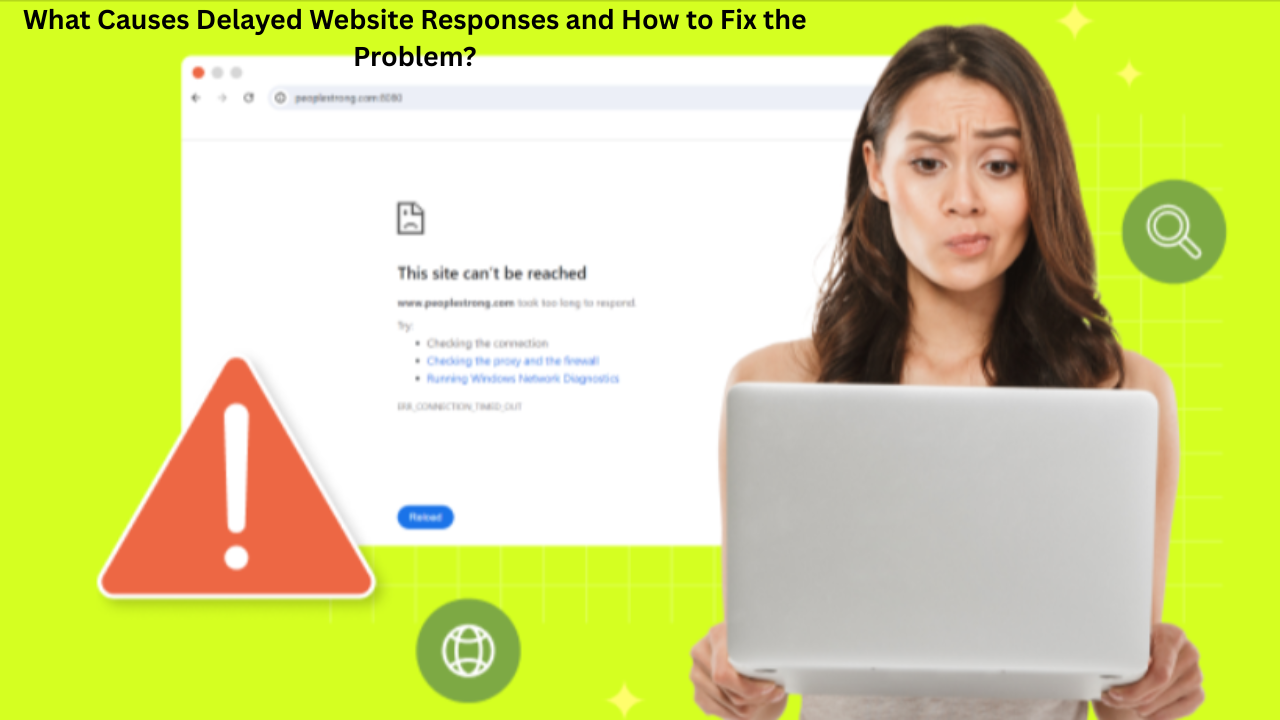
What Causes a Website to Take Too Long to Respond and How to Fix It?
- accuindexcheck
- 0
- Posted on
Occasionally, you may come across an error message indicating that a website isn’t responding when you try to visit it.
This issue can appear differently depending on the browser:
- In Chrome: you might see a “This site can’t be reached” or connection timeout message.
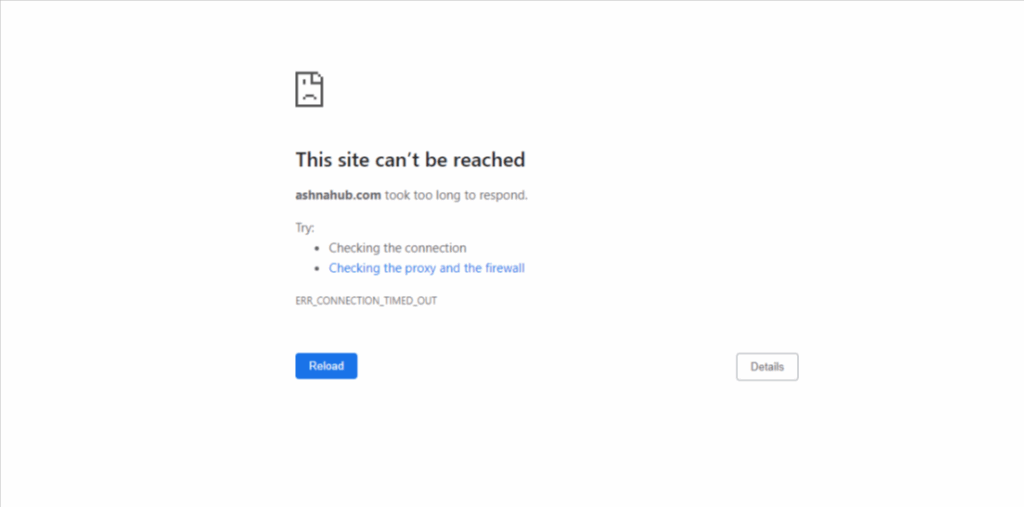
- In Firefox: the message could read “The connection has timed out.”
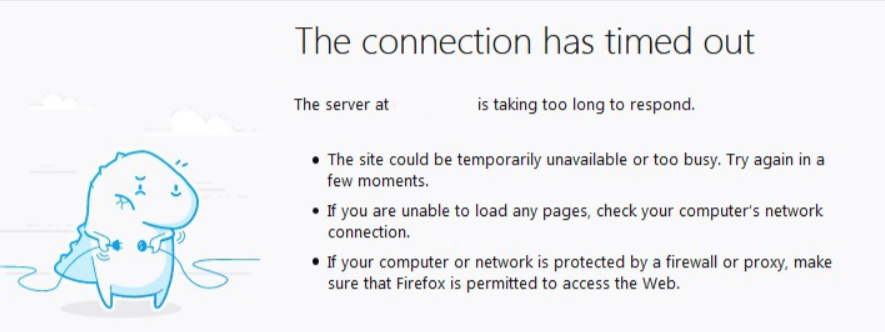
Seeing this error on your own website can be alarming, as it may indicate that visitors are unable to access your site. Keep reading to understand some common causes and effective troubleshooting steps.
What Does This Error Message Mean?
The “taking too long to respond” message occurs when your browser is unable to establish a timely connection with the server hosting the website. Essentially, the server is taking too long to reply to the browser’s request. Typically, if the server doesn’t respond within about 30 seconds, the browser cancels the attempt and displays this error.
What Triggers the ‘Taking Too Long to Respond’ Issue?
Here’s Why Your Browser Could Be Taking Too Long to Load your website :
Issues with Your Internet Connection
Sometimes, a website won’t load simply because your device isn’t properly connected to the internet. Ensure your connection is active through Wi-Fi or a wired LAN. If using a wired connection, check your LAN settings and confirm that your TCP/IPv4 configurations are correct. Later in this article, we’ll cover steps to troubleshoot internet connectivity problems.
Server Overload or Resource Limitations
Websites hosted on shared storages might at times be unresponsive if the server is out of resources. Shared hosting means that memory and power for processing are shared among many websites, which allows some sites to use more resources than others and your site to be left with no memory at all.
You can verify your memory limitations either by asking your hosting provider or, if you are a WordPress user, getting to know through the Site Health Tool on the dashboard. Changing to a VPS (Virtual Private Server) can also be a solution since resources are distributed more fairly.
Traffic coming suddenly, unoptimized code and scripts that are not delayed until the main content has been loaded can be among the causes that might overload your server. Taking care of the optimization of your site and its proper hosting can be a way of avoiding these delays.
Old or Incompatible Browser Extensions
Browser extensions can be seen as a major aid since they add functionalities and therefore improve the user’s browsing experience. Nonetheless, if these extensions are outdated or if their updates are not done regularly, they may cause the opposite effect by getting into conflicts with the sites and even obstructing the communication between the browser and the server.
For instance, certain security or antivirus extensions on Chrome, such as older versions of Symantec or similar programs, can be very demanding in terms of resources and therefore slow to reply, which in turn will lead to longer loading times for the webpages. Extension-related browser performance issues will be reduced if you keep them up to date and uninstall the ones you don’t use anymore.
Windows Hosts File
The hosts file in Windows is used to link domain names to specific IP addresses. It’s often edited to test websites on different servers or for development purposes. However, if certain URLs or IP addresses are blocked in your hosts file, it can unintentionally prevent other websites from loading properly, potentially causing the “page took too long to respond” error.
DNS Cache
The Domain Name System (DNS) converts domain names like www.example.com into IP addresses that browsers can use to locate websites. While humans remember domain names more easily, computers rely on numeric IP addresses to connect to servers.
To speed up browsing, DNS results are often stored temporarily in a cache. However, if there’s an issue with a cached DNS entry—such as outdated or incorrect information—it can prevent your browser from connecting to the server, leading to a “website took too long to respond” error. Clearing or flushing the DNS cache usually resolves this problem.
Browsing History
Data saved during your web browsing — such as cookies, cached files, saved passwords, and visited URLs—can sometimes interfere with proper communication between your browser and a website’s server. If a site experienced connection problems in previous sessions, your browser might reference this stored data, causing repeated loading issues or even triggering the “website took too long to respond” error. Clearing your browsing history and cache can often resolve these types of problems.
Theme Conflicts
For WordPress users, issues with your website’s theme can sometimes trigger the “taking too long to respond” error. To check if the theme is the culprit, temporarily switch to a default WordPress theme. If this resolves the problem, it indicates a conflict with your current theme. You may then need to reinstall the theme, update it to the latest version, or restore your website from a recent backup to ensure smooth functionality.
Excessive Database Load
A website’s database can become overloaded if it stores large amounts of data, such as extensive logs, thousands of posts, numerous images, or entries generated by plugins and themes. When the database has to process and retrieve all this information, it can slow down server response times and may lead to the “taking too long to respond” error. Optimizing or cleaning up your database can help improve performance.
How to Fix the ‘Taking Too Long to Respond’ Website Issue
As discussed earlier, the first step in resolving this error is to tackle the most apparent and common causes. In this section, we’ll start by addressing the simple solutions before moving on to the more subtle or complex reasons behind the issue.
Check Your Internet Connection
Before diving into other troubleshooting steps, ensure your device has a stable internet connection. Without it, your browser cannot communicate with servers, which may trigger the “taking too long to respond” error.
For a wireless network on Windows:
- Click the Wi-Fi or network icon in the taskbar.
- Open Network & Internet settings.
- Go to the Network and Sharing Center.
- Select your Wi-Fi connection to view its Status, including IPv4/IPv6 connectivity, speed, and signal quality.
- Click Details to confirm you have a valid IP and DNS server addresses.
- Open Properties, then TCP/IPv4, and ensure Obtain an IP address automatically is selected.
- Set DNS addresses manually if needed: Preferred DNS as 8.8.8.8 and Alternate DNS as 4.4.8.8.
- Apply the changes, save, and restart your PC.
For a wired LAN connection:
- Open Internet Properties via your browser or Control Panel.
- Click LAN Settings.
- Make sure Use a proxy server is unchecked.
- Enable Automatically detect settings.
- Apply the changes and restart your connection.
Ensuring a proper internet connection is often the quickest way to rule out network-related causes for this error.
Troubleshooting DNS Server Problems
DNS (Domain Name System) issues can often cause the “website took too long to respond” error because your browser cannot resolve the domain to an IP address correctly. To diagnose this, you can perform a simple DNS lookup using either an online tool or the command line.
Using the Command Line:
Open your terminal or command prompt.
Type:
nslookup <your-domain.com>
Example output:
- Server: 8.8.8.8
- Address: 8.8.8.8#53
- Non-authoritative answer:
- Name: abc.com
- Address: 134.170.185.46
- Name: abc.com
- Address: 134.170.188.221
Explanation of the Output:
- Server 8.8.8.8 – The DNS server translating the domain to an IP.
- Port #53 – The standard port used for DNS queries.
- IP addresses (134.170.185.46, 134.170.188.221) – Where your data is routed.
Non-authoritative answer – Means the response came from a DNS server that isn’t the main authority for this domain, which could contribute to slow responses or errors.
Next Steps:
Ensure there’s no IP conflict or cached DNS data causing delays.
On Windows:
- Open Command Prompt as administrator.
- Release your current IP:
- ipconfig /release
- Renew the IP and view all info:
- ipconfig /renew
- ipconfig /all
If these steps don’t resolve the issue, reach out to your hosting provider or network administrator to check the DNS server configuration and confirm there are no server-side issues.
Server Performance Checks
When troubleshooting server issues, the first step is to determine whether the server itself is under stress. Slow logins or delayed responses are often the first sign of trouble. On Linux servers, you can connect using SSH with verbose output to see detailed connection info:
$ ssh -vvv hostname.domain.com
Once connected, use the top command or similar system monitoring tools to check CPU and memory usage. High CPU usage that exceeds the number of available cores indicates that your server is under heavy load and might need additional resources.
On Windows servers, you can monitor performance using Task Manager:
- Press Ctrl + Shift + Esc or right-click the taskbar and select Task Manager.
- Click More details to access a full view.
- Navigate through the tabs: Processes (shows active programs), Performance (CPU, memory, and uptime), Users, Details, and Services.
- High uptime combined with heavy resource usage indicates the server is handling more than it can efficiently manage. To improve performance, you can restart the server:
On Linux:
- sudo reboot
- On Windows:
- shutdown /r /t 0
Regular monitoring and timely optimization can prevent prolonged downtime and ensure smooth server performance.
Clear Your Browser Cache
Sometimes, cached data can cause websites to load slowly or display errors. Clearing your browser cache can often resolve these issues.
For Google Chrome, follow these steps:
- Open Chrome and click the three-dot menu in the top-right corner.
- Go to More tools > Clear browsing data.
- In the pop-up window, choose the time range. To clear everything, select All time. If the issue appeared recently, you can select a shorter range like the last hour.
- Check the boxes for Cookies and other site data and Cached images and files.
- Click Clear data to remove the cached information.
After this, refresh your site and see if it loads correctly. Clearing the cache ensures that your browser fetches the latest version of the website instead of relying on outdated files.
Try Using Incognito or Private Browsing Mode
Private browsing prevents your browser from storing cookies, cached data, or history, which can help identify if the problem is caused by your browser settings.
In Google Chrome, you can open an incognito window as follows:
- Click the three-dot menu in the top-right corner.
- Select New Incognito Window.
- A new window will open with a mask icon, indicating you’re in private mode.
If your website loads correctly in this mode, it’s a strong sign that browser extensions, cached data, or cookies may be interfering with normal browsing. You can then troubleshoot by disabling extensions or clearing your cache.
Switch Devices to Test Access
If your website isn’t loading, try opening it on a different device. For example, if you’re on a desktop, check it on a smartphone or tablet.
If the site works on another device, this indicates that the issue may be specific to your original device, such as local settings, software conflicts, or network configurations.
Once you’ve ruled out internet connectivity problems, you can move on to troubleshooting device-specific issues that might be blocking communication with the server.
Optimize Your Images
Improving your website’s performance can be achieved by optimizing images. Tools and plugins such as Jetpack Image CDN, Smush, or Compress JPEG & PNG Images can help reduce file sizes without losing quality.
It’s best to choose a solution that not only optimizes images already on your site but also automatically compresses any new images you upload in the future.
Update or Install Network Drivers
Keeping your network drivers up to date can help resolve connectivity issues. On Windows, you can do this by:
- Right clicking on This PC and selecting Manage.
- In the Computer Management window, open Device Manager.
- Expand Network Adapters and locate your network device.
- Right-click on it and choose Scan for hardware changes to detect any issues.
- Go to Properties to see if the driver is installed.
Conclusion
Now you have a clear understanding of the possible causes behind the “website takes too long to respond” error and the steps you can take to resolve it. By going through each solution carefully, you can identify where the problem lies and restore your site’s performance quickly. Regular maintenance and checks will also help prevent such issues from happening again in the future.
FAQs
How do I fix this website took too long to respond?
You can fix this error by clearing your browser cache, checking your internet connection, disabling extensions, or using incognito mode. If the issue continues, try restarting your router or contacting your hosting provider.
Why is my website taking too long to respond?
A website may respond slowly due to server overload, poor hosting, DNS issues, large images, or slow plugins. It can also happen if your network connection is weak or your browser is storing outdated data.
How to access a slow website faster?
Try using incognito mode, clearing your browser cache, or switching to another browser or device. You can also use a faster DNS service or a VPN to improve loading times.
What is a DNS server?
A DNS server translates website names (like google.com) into IP addresses that computers understand. It helps your browser locate and connect to websites quickly.
How to fix a connection refused?
Restart your router, clear your DNS cache, and disable your firewall or antivirus temporarily. You can also check if the website is down for everyone using an online tool.
How do I check what is slowing down my website?
Use tools like Google PageSpeed Insights, GTmetrix, or Pingdom to analyze your site’s performance. These tools identify issues such as large files, unoptimized images, or slow server responses.